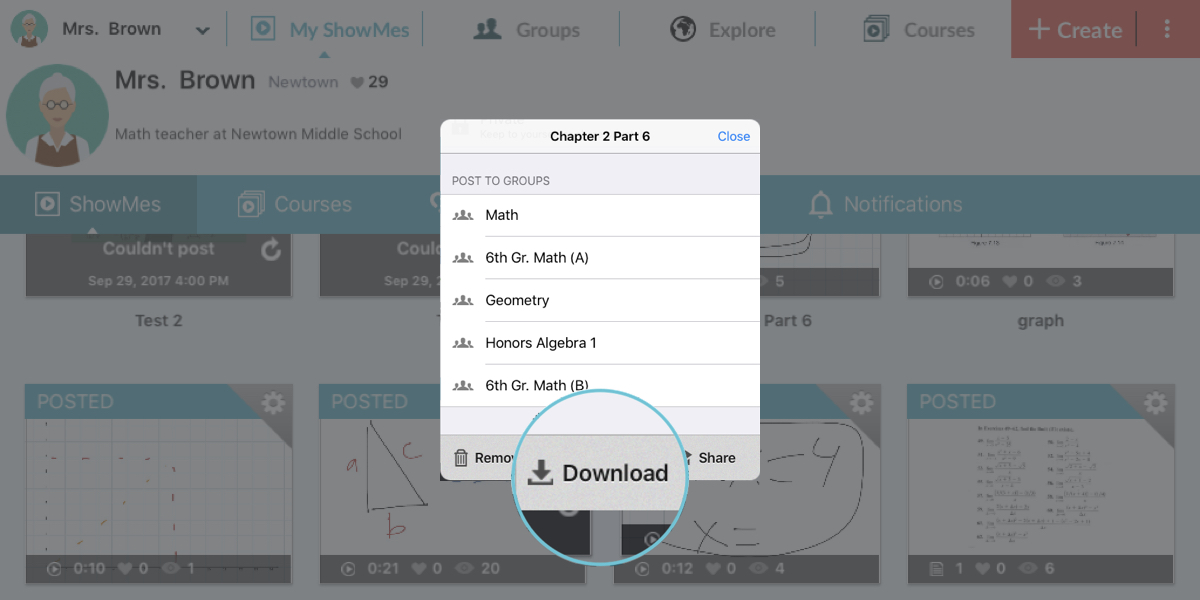How-to ShowMe: a lesson in creating a great ShowMe!

We want to help you use ShowMe in your classroom so we’re adding something new to our blog, How-to ShowMe!
You can find our entire collection of How-To tutorials for using ShowMe here.

We have so many great teachers already who have been sharing how to create ShowMes like theirs so we thought it would be perfect to add it here as well for the whole community.
First up: an excellent post by Rafranz Davis, an exemplary high school math teacher in Dallas, Texas. Rafranz first posted this on her blog in May; make sure you check her out because her writing is a must-see for any educator! You can also follow her on twitter at @mathwhiz.
Today in Algebra 1, I had an opportunity to test out a few apps with my students. The one that we LOVE the most is the one that shows the most promise so far for sharing and creativity.
ShowMeApp gives students the opportunity to do a little whiteboard screencasting on the iPad and it’s pretty amazing. At first, I had issues with the app because there is no way to currently type out the initial equation…but we found a nifty workaround.
To get your equation in a “text” format:
1. Our workbooks/textbooks are in a digital format, so we saved the worksheets in ibook.
2. Zoom in to the equation that you want to solve and use the “screenshot” function of the Ipad take an image.
3. Download the Photoshop Express App(free) and Crop the image down so that the equation is clearly visible.
4. Open The ShowME app and insert image. Before hitting “ok”, resize and move the image to a location that you want.
5. Record
Below is a video of a showme created by one of my students…It’s her first one.