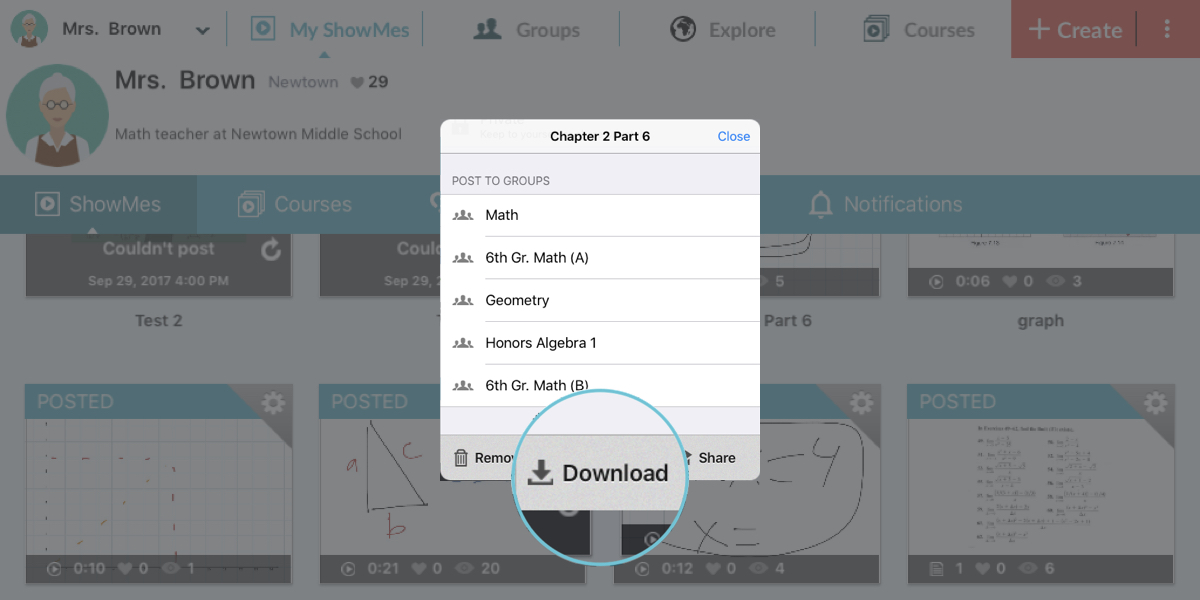How to create and manage subtitles in ShowMes?

The ability to present content to hard of hearing, deaf, or non-native speaker students gives teachers the chance to make their content virtually universal. Subtitles are priceless when it comes to work with students with disabilities or focusing problems. That is why ShowMe allows you to automatically generate Closed Captions!
There are two ways to generate Subtitles or Closed Captions. You can either do it from your iPad or ShowMe website.
Generating CC with iPad:
- Open your ShowMes library and decide to which lesson you want to generate the subtitles.
- Tap on the gear button of the ShowMe file.
- From the pop-up window choose the option ‘Subtitles / Closed Captioning (CC)’.
- The subtitles will not be generated immediately. Once it is done, you will be notified they are ready. The subtitles will be automatically inserted into your video and available to users.
Generating CC from the desktop:
- Log into the ShowMe account, open MyShowMes page, and choose to which lesson you want to generate the subtitles.
- Once you are taken to the ShowMe player, click on ‘Subtitles/CC’.
- The subtitles will not be generated immediately, but when it is all done you will receive a notification. The subtitles will be automatically inserted into your video and available to users.
Managing subtitles:
It might happen that Closed Captions are not as specific as we wish, or CC mixes a word. ShowMe app allows you to improve your subtitles and change the text!
Editing subtitles from the app:
- Open your ShowMes library and find a file you want to edit.
- Tap on the gear button of the ShowMe file.
- From the pop-up window tap on Choose Subtitles/CC and choose Manage Subtitles/CC.
- You will be redirected to the browser to make appropriate changes.
Editing subtitles from the desktop:
- Log into the ShowMe account, and open MyShowMes page.
- Click on the Subtitles/CC button.
- On the Subtitles/CC editor page, you can make changes to the automatically generated text. Later you can discard changes and return to the initial stage.
- On this page, you can see a switcher for publishing and unpublishing the Subtitles/CC.
Let us know if you got all the information you need, if not – contact us via support@showme.com!