Managing assignments and tests with ShowMe
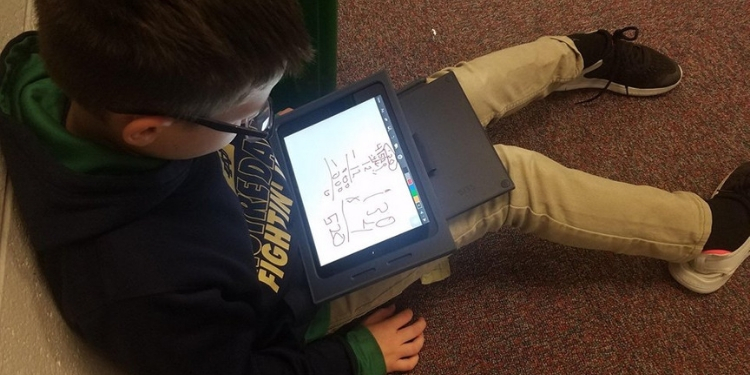
(photo by a Twitter user Jack Todd)
Undoubtedly technology has changed the way we learn and teach. It also has a great impact on how homework is delivered, and assignments managed. ShowMe provides its users with an awesome way to create tasks for students with the Study Groups feature.
In this post, we explain step-by-step how to organize assignments and tests with the ShowMe app in an easy and modern way! We will use combinations of two features: post editing and approval.
- The first step is to create a presentation (only slides, not a video), and include questions and problems you want your students to solve. You can either create it on your profile and then share it in a group, or create a ShowMe directly there.
- Make sure your students are added your ShowMe Group. Check a tutorial on how to add students to a group.
- Ask students to answer the questions by editing your post. They need to tap on a button ‘Edit’ placed at the top right corner of your ShowMe. After they write their answer, students need to save and upload the work. It will be posted in the group, as well as saved on their ShowMe profiles.
- You will be notified once a student uploads a ShowMe. This post will not appear in the group without your approval. That means that other students will not see each other answers!
- You can edit every post in the group. Use this possibility to grade their works and mark mistakes they did while solving the assignment.
Use combinations of these features to take the assessment process to another level! To use Study Groups, make sure you are a Premium user. Upgrade your account, and get access to other awesome features like Analytics or Courses.




