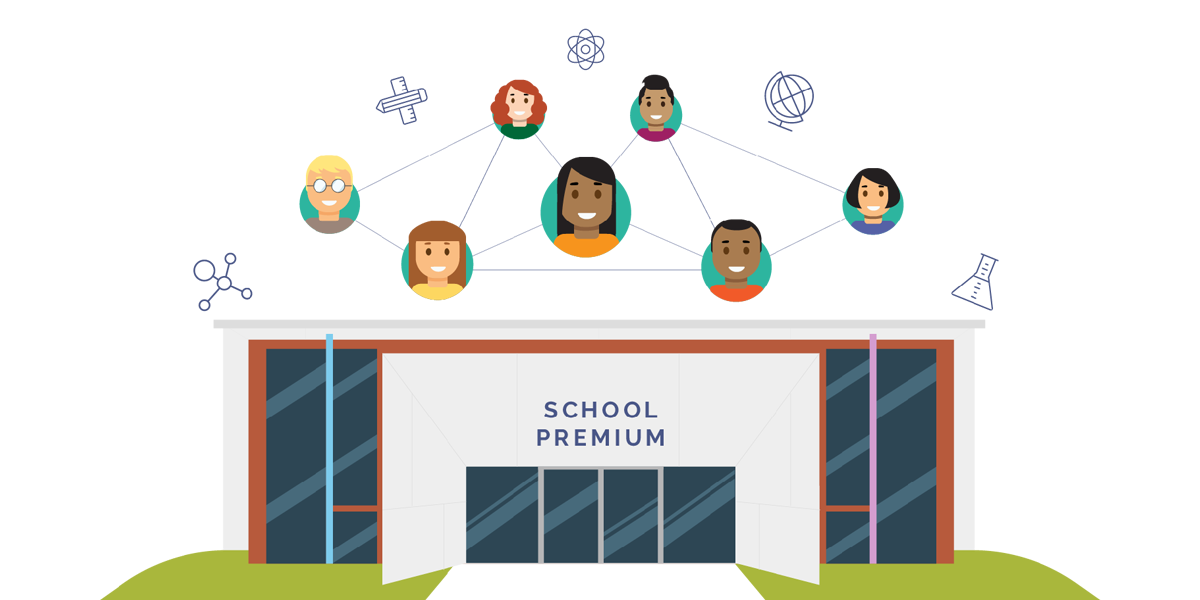ShowMe 101, The Basic Steps to Begin Creating!
So you’ve downloaded the app, created an account and you’re ready to create your first ShowMe? Awesome! Here are the basic steps to create a ShowMe, upload and share your lesson.
Pro Tips before we begin:
1. Always speak clearly!
2. Always be writing! (Just listening to voice can be dull)
3. Try to keep your ShowMe short and concise. We find the sweet spot typically ranges from 2-6 minutes.
Let’s get started:
1. Open the app and hit “Create” in the bottom left corner of the screen.
2. This is the Create page. Here you will see all the tools you can use. You can add images, use various color markers, undo, clear screen and erase.
3. If you want to add an image, you can do this by selecting the add image icon (it looks like a landscape scene) You have the option to add images from the web, add images from your ipad, or take a photo for the ShowMe.
4. You can prepare the screen before you create by adding images or text. When you are ready, hit the record button. Make sure to speak clearly! The bottom center of the page has a timestamp so you know how long you’ve been recording (and how long your ShowMe will be.)
5. Click pause when you need to take a break to add more images, collect your thoughts or go to a quieter room. You can guarantee that your ShowMe has paused because there will be a pause icon next to your timestamp.
6. When you are finished with your ShowMe click “Done” located in the top left corner of your screen. Now you can Title your ShowMe, pick something clear and informative.
7. After you save your ShowMe it will replay for you to watch.
8. If you made a mistake at the beginning or end of your ShowMe you can Trim to shorten by using the trim tool at the top of the page. Once you are satisfied with your ShowMe it is now time to upload! Select the cloud icon to begin the upload process.
9. Once you select the upload icon you will have the option to share your ShowMe Publicly (“World”) or Privately. We suggest uploading publicly so you can share your knowledge with our entire community!
10. To share your ShowMe give it a description and add topics. Topics allow your ShowMe to appear more often and more accurately in search results! Click “Finish” to upload.
11. Once it’s uploaded you can Share your ShowMe via twitter, Facebook and email! You can also copy the URL to share anywhere else you’d like!
You’re all finished! Now the entire ShowMe community can learn from your lesson!
Click here for tips to make your ShowMe Stand Out!
Still have questions? Click here for our FAQ page.