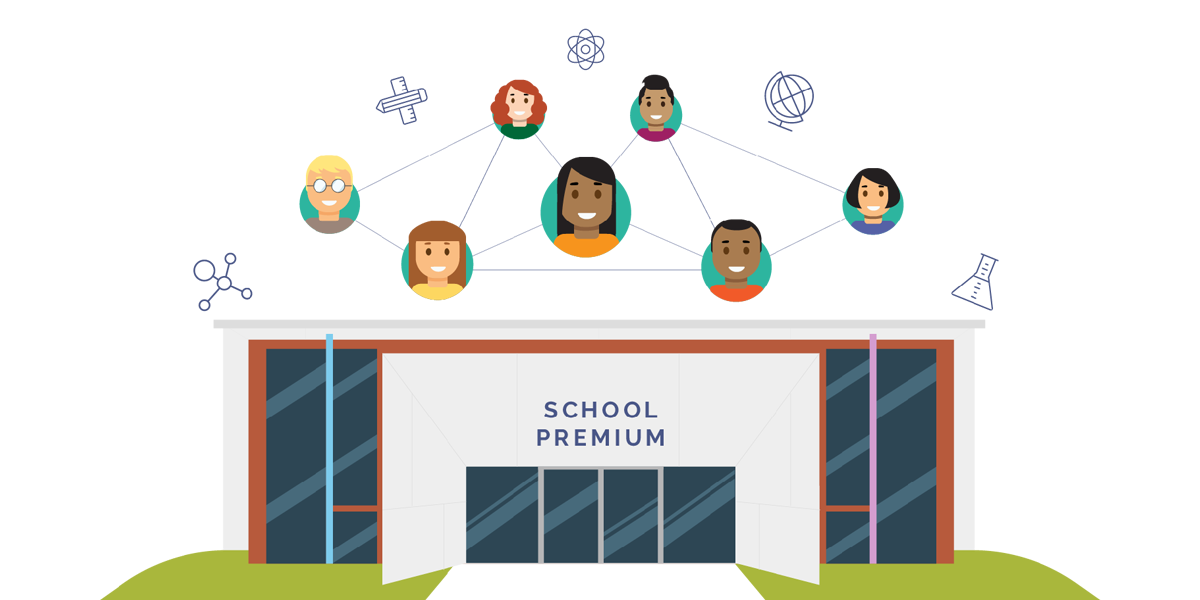How-to: Use a screenshot from your computer with ShowMe
Although its now easy to find images of almost anything within the app thanks to our new web image search, sometimes you need to grab a piece of text right from your computer. In these cases, its extremely helpful to know how to take a screenshot of what is on your computer screen.
With a mac, this can be done very easily with just tapping a few keys. To select only a portion of your screen or a body of text:
- Tap Command + Shift + 4, all at the same time
- Your mouse will turn into a small + which you can click and drag around your desired text
- Let go of your mouse and you will find the image saved to your desktop.
- Email the screenshot to yourself then open and download to your photo library on your iPad. It will be waiting for you when you go to insert a photo on the app!
If you’d like to take a photo of your entire screen and don’t need to edit anything out:
- Tap Command + Shift + 3, all at the same time.
- You’ll find the image on your desktop and you can follow step 4 above to get it on to your iPad!
Thanks to C. Harun Boke for suggesting this How-to!