NEW FEATURE ALERT! Share ShowMes in Google Classroom from website!
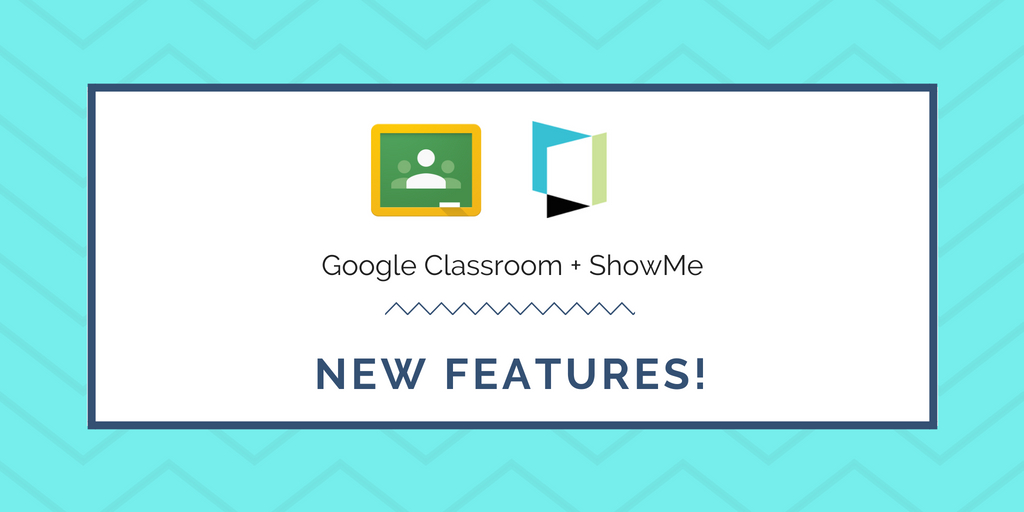
You asked we listened. With so many teachers using Google Classroom every day, we have made Google Classroom integration even better! Now you can post ShowMes to Google Classroom from www.showme.com and select the type of the post: material, question, assignment, or announcement.
Click on Google Classroom icon on any ShowMe page, log in to your classroom account, choose the classroom, and select your action:
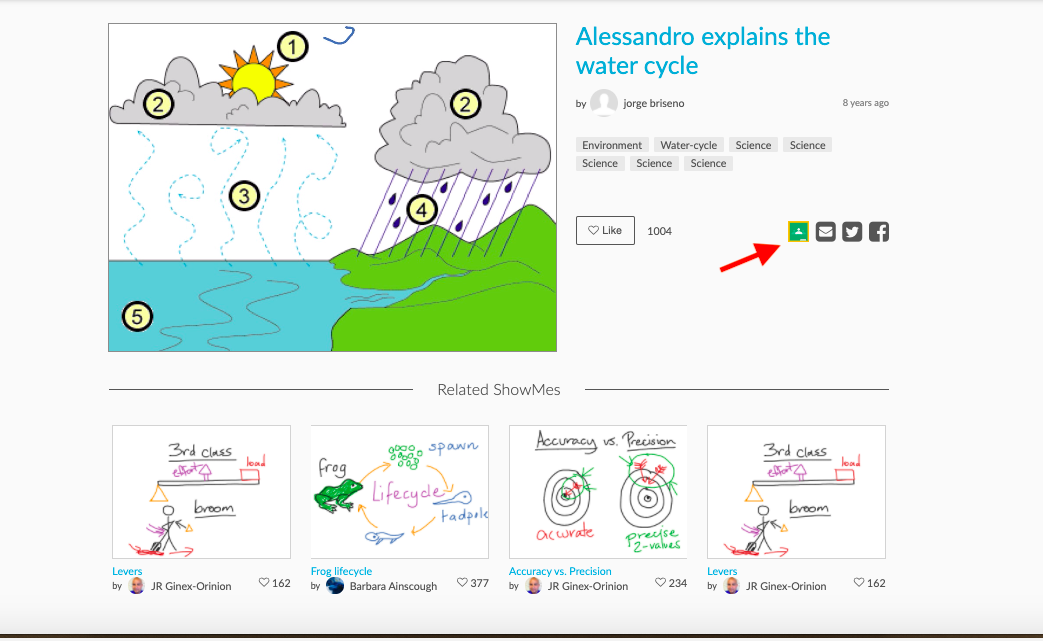
1. Create an assignment
You can create a GC assignment based on the selected ShowMe. Add a title, write task instructions, choose students to assign the task, add a due date and you are ready to go. You can even schedule the post!
2. Ask a question
Post questions for your students to answer once they have viewed the ShowMe. Assign tasks to selected students or the whole class, add a due date, and post your question right away or schedule it. You can make your class answers private or make answers visible for students to see and comment on.
3. Post an announcement
Share your ShowMes by making an announcement with your class. Add a comment or a short instructions, select your students to share with, and post the announcement. Need to plan your classes, schedule your announcements for a later time.
4. Create a material
Need to add your ShowMes as extra content for your students? Share your ShowMes as Material in your Google Classroom. Simply add a title and you are ready to post it.





