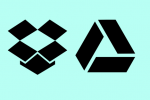How-to: Use ShowMe for speech and language learning [Part 1]
I’m super appreciative of everyone who emails and tweets all of the awesome ways that they’ve been using ShowMe. Today’s How-to was inspired Dana Hagan, a speech + language pathologist in Deer Park, NY who’s class I had the privilege of observing last week.
In Dana’s class, the 5th graders were learning about the Gold Rush in 1848. Using ShowMe with her group of 3 students, she had
- Choose an image from Safari that you’d like to discuss. Hold your finger down on it then tap Save Image when the button appears. This will save it to your image library. If you already have an image cued up, skip this step!
- Open a new ShowMe and write a sentence about what you and your students will be discussing
- Tap record and read it out loud. Clear the screen when you’ve finished this.
- Add the image from the photo library that you prepared at the beginning of the lesson. For Dana, this was a map of the United States from around 1849.
- Let each student pick a color and interact with the map while answering questions. For Dana, this was asking them to identify locations on the map that were significant to the Gold Rush.
- When you are finished, hit Stop. Take the time now to play back the ShowMe to your students and ask them to reflect on what they just made. Perhaps they have goals with speech and language that they can think about while they watch.
- Lastly, make sure you upload your ShowMe by hitting the Upload button. Not only will the lesson help other learners in the ShowMe community but it will also be helpful for your own students to re-watch their ShowMe, add it to their digital portfolios and proudly share with others!
Send the lessons you creating using Dana’s method our way, we’d love to see them!