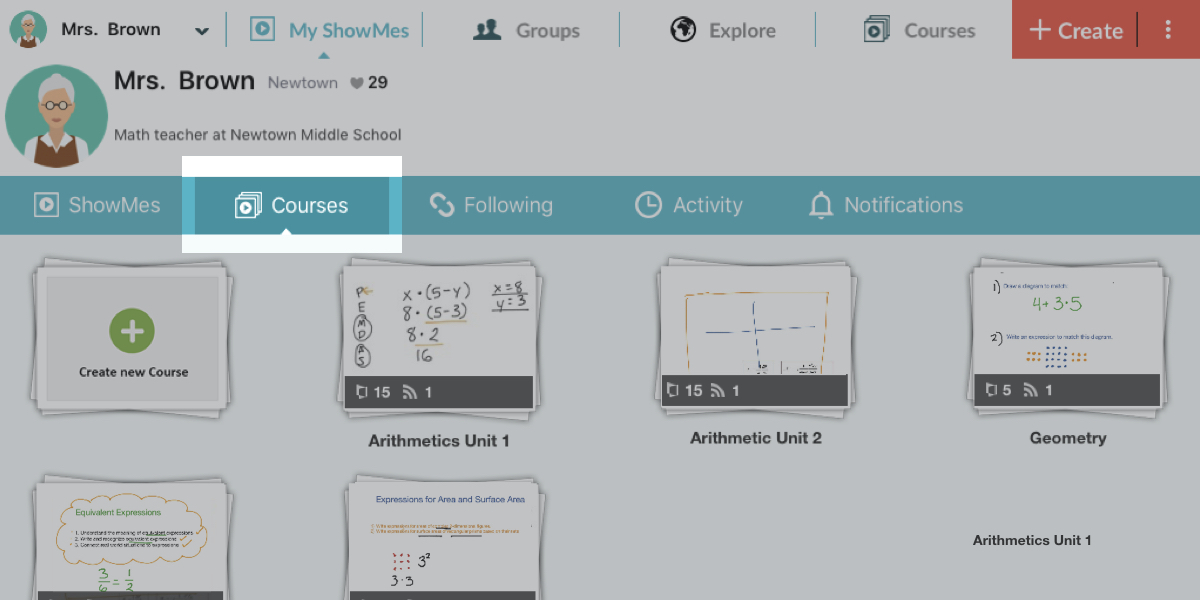How-to: Use the Pause, Undo and Clear-all buttons when Creating a ShowMe
Using the Undo arrow in your ShowMe works similarly to most other Undo buttons. Clicking the half-circle arrow will allow you to remove the very last thing you have done in your ShowMe. It can undo text, photos or accidental marks you might have made. If you click Undo again it will continue to remove the last thing you have done until you are eventually left with a blank screen like when you began.
![]() Using Clear Whiteboard (Clear All):
Using Clear Whiteboard (Clear All):
If you are completely done with the slide you’ve been working on and you want a fresh blank page, you can use the Clear Whiteboard button. When you click it will show a text box “Are you sure you want to clear the whiteboard?” If you made a mistake click cancel, but if you do want to clear the screen click “ok” and all of your work will be cleared.
Using Pause:
Pause is a very valuable tool when creating a ShowMe. After you hit record the button will turn into the pause button. When you click Pause a text box will appear that says “To resume recording, tap the pause button.” You will also know you have successfully paused because the timekeeper at the bottom of your ShowMe has stopped progressing forward. The ShowMe stops recording when you click pause, so you can take this time to import images, write large amounts of text, or ponder what to say next in your ShowMe. Simply press pause again when you are ready to continue recording.
You can find our entire collection of How-To tutorials for using ShowMe here.