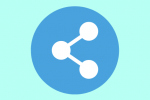How to explore ShowMes and search for courses?
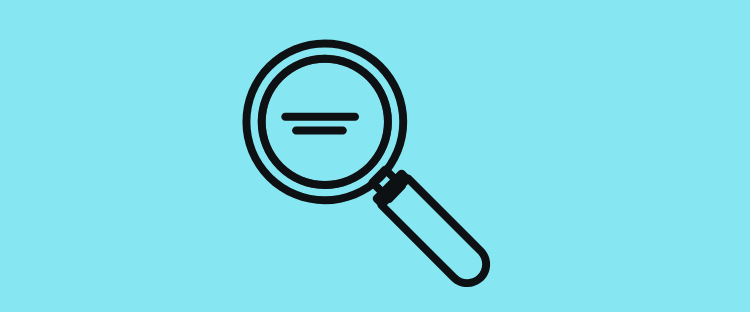
ShowMe is not only a tool to create interactive lessons. Our mission is to provide students with learning materials, and teachers with inspiration, which can improve their teaching process. That is why watching other users lesson, searching through their library is available for free!
Exploring ShowMes with the desktop can be done in two ways: via the topic of a lesson you are looking for and through browser where you can find not only interactive lesson but also teachers, and courses.
Exploring ShowMes by a topic:
- Open ShowMe website.
- Click on ‘Learn’ placed on the top-left corner.
- Choose which topic you want to explore! ShowMe categories users’ creations in six groups: Math, Science, Language, Social Studies, Music, and Art.
Exploring ShowMes through the browser:
- Open ShowMe website.
- Click on the search icon placed on the top-right corner.
- Type a topic you are looking for.
- Choose a ShowMe lesson you want to watch!
- On the right bar, you can find Topics, people with a username similar to your research, and courses! Explore them all!
Exploring ShowMes with an app is similar to doing in through the website. ShowMe app allows you to explore other users’ creations in two ways.
Exploring ShowMes by topics:
- Open ShowMe app, and tap on ‘Explore’ placed on the menu.
- On the left bar, you can find all six topics ShowMe catalogs lesson in.
- To explore the topic just tap on it. You can narrow your researchers by choosing subtopics.
Exploring ShowMes through the browser:
- Open ShowMe app and tap on ‘Explore’ placed on the menu.
- Search ShowMes through the browser by tapping on it and typing a topic you are interested in.
- You can narrow your searching by choosing either you are looking for ShowMes, People or Topics – just tap on a particular option.
Searching for courses:
- Open ShowMe app and tap on Courses feature places on the menu.
- Search for courses by using the browser, and typing a topic which you are interested in.
- On the left side of the browser, you can choose either you want to look for all created courses or only paid ones.
If you have any questions, don’t hesitate to contact us via support@showme.com!